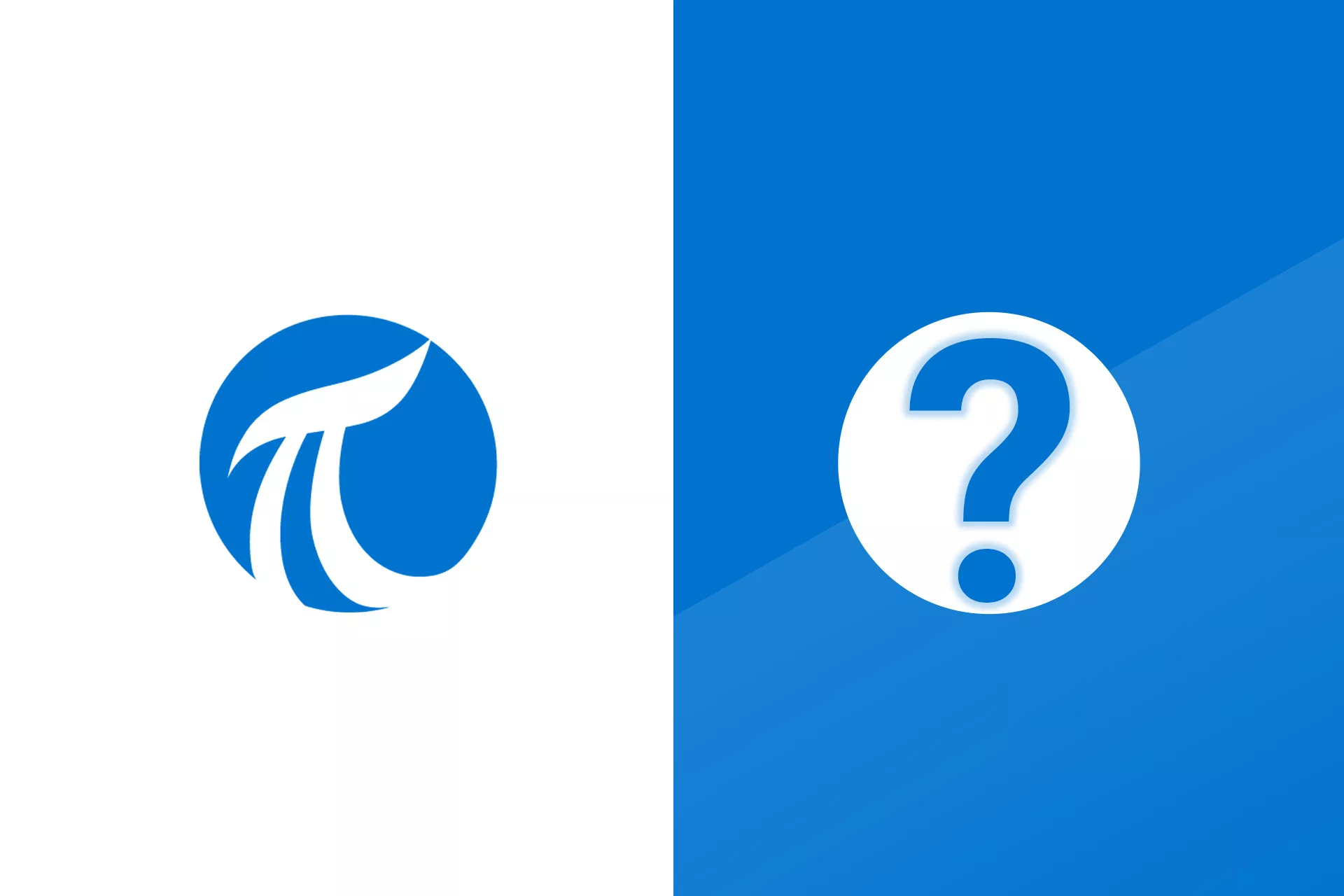As an engineer in a manufacturing facility, you are excited that management has purchased and implemented a plant wide Information Management system, or PIM. This gives you the ability to collect and store process data, and to display real time and historical trends, manufacturing kpi dashboards and process graphics which allow you and the operators to better understand the process. You can finally trend important process variables next to each other in order to visualize relationships that you suspect exist, and to use historical data for accurate diagnosis of problems, for example, was it lube oil pump failure, or loss of cooling water that led to the recent shutdown of a compressor?
Not long after you start doing your time based analysis of data, you develop the desire to trend not just raw process data, but modified versions of that data. In the simplest example of calculated data, a single trend might be modified by a constant. A chemical addition flow may be reported as gallons per minute, but you want to discuss and track that value as pounds per hour.
Another common scenario involves combining two or more tags. Perhaps you have an inlet and outlet pressure to a scrubber. As the flow through the scrubber changes both values change and it would be better to monitor a single differential pressure rather than comparing two changing trends.
A second example of combining tags would be multiplying the total flow of a stream by the concentration of a component, perhaps the consistency of solids in the stream, to create a flow rate of just the solids. Even if the consistency value comes from a lab test, PARCview will pull the value in, and properly time synchronize and combine it will the flow value. The ability to observe and trend these created variables vastly increases the usefulness of the presentation system. The more you become involved with data analysis, the more you see the need to be able to manipulate the time based raw data to display the information you and others need to monitor. DataPARC has three techniques of somewhat increasing complexity which give users the ability to manipulate raw data. All involve creating a new “calculated variable tag.”
The first technique is available to all users and is very easily implemented. Using the example of combining a total flow and a concentration to create a component flow tag, the procedure starts by dragging the total flow tag onto a trend. Simply clicking on the variable name within the header block at the top of the trend activates it for editing. The tag can be modified by appending the text. Once that text is correctly entered, all the points for the current time span are calculated and a new calculated trend displays a total flow trend. The minimum and maximum values of the tag may need to be modified to properly display the trend. This new tag is called an “Expression” and can be dragged or copied to other trends.
The second technique for creating a calculated tag, a “simple formula”, involves a few more keystrokes but offers a number of key advantages. To create a simple formula, the Script Editor window is opened. Note that instead of an arithmetic expression the tag is followed by a name. This name is associated with programming code which is entered in a workspace on the Script Editor window. This code acts like a programming subroutine, accepting the tag name as an argument, and returning the evaluated value of the tag as an output.
The formula creation environment offers more flexibility in terms of logic than an Expression, it gives access to all the functionality of the VB.NET programming environment. Another advantage of this approach is that formulas are saved by name and can be reused by others. A “standard “routine such as the conversion of Celsius temperature to Fahrenheit temperature can be created once, by one person, and then applied by anyone else in the future. Simply associating a different input tag with the formula name will create a new output tag. If the new tag is saved, it is placed in the master tag browser and becomes available to everyone.
The third technique for creating calculated tags is to create an “advanced formula”. There is very little difference in the creation of a simple vs. advanced calculation tag. The primary difference is in how the data is handled within the procedure. In the simple formula, if the timing of the data of different tags used in the calculation is not exact, the output points are automatically associated to the input times by PARCView. In an advanced formula, the user has the opportunity/responsibility for the correct association of input and output data. For example, pulp consistency data may only be available only once an hour, because it is a lab test. If this data were being combined with a continuous total flow to find a dry fiber flow, it would be more accurate to multiply each flow value in the past hour times an average of the 1 hour old consistency and the most recent consistency, as opposed to using the one hour old consistency for the whole past hour. This level of control is also desirable when creating some statistical functions.
In addition to providing users the capability to easily combine and customize tags, the formula creation functionality of dataPARC has been used to build a number of named advanced formulas which can be or can be applied directly to tags with no programming at all. For example there are routines which allow the user to introduce a fixed time lag to a incoming signal, perhaps to simulate flow through extended pipe runs. There are routines to totalize values over specified periods of time. A more sophisticated routine will totalize, and average, and even create a standard deviation value for an input tag, but only when a trigger tag, such as a grade or product is equal to a specified value.
Whether you used pre-built functions or program your own, the ability to easily configure calculated tags considerably expands your ability analyze process data, and to display the actual information which will help you and others operate and optimize the process.